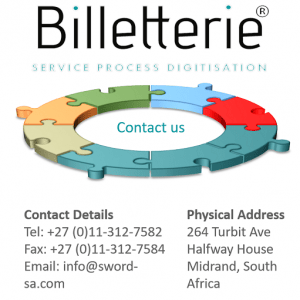Configure User Roles and Profile Permissions
A profile is assigned to the user, and the permissions assigned are at field level. The profiles specified in Billetterie are System Administrator, Manager and User. The user roles are defined and named, and the associated role permissions are assigned. The roles specified in Billetterie include Administrator, Resolution agent and Call centre agent.
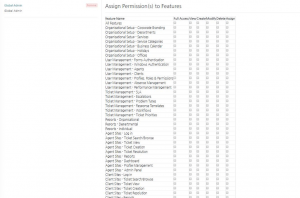
Create a user role
- Click on ‘Roles and Permissions’ on the admin panel.
- Type the name of the ‘role’ e.g. supervisor
- Type the description of the assigned role
- Select the permission to be assigned to the role on the ‘Assign Permissions Feature‘
- Click the ‘Create‘ button.
Update user role
- Click on ‘Roles and Permissions’ on the admin panel.
- Select the user role from the list.
- Update the permissions by clicking on the relevant permissions to be assigned to a user on the ‘Assign Permissions Feature‘.
Delete a user role
- Click on ‘Roles and Permissions’ on the admin panel.
- Select the specific user role.
- Click on the ‘Remove‘ button text to the user role.