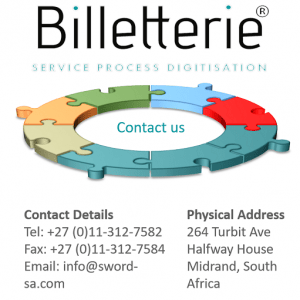Configuring a Business Calender
In the Business Calendar facility, the Administrator sets the operating hours of all the departments within the organisation. The Administrator specifies whether or not departments are available on public holidays, and on any other company holidays. The user interfaces below show the ‘Create New Business Calendar’, ‘Update Business Calendar’ and ‘View Business Calendar’.
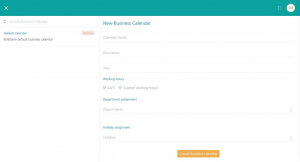
create a new business calender
Create a business calendar
- Click on the ‘Business Calendar’ icon
- Enters the Calendar name and description
- Selects the 24/7 or custom hours options
- The set time is linked to a department(s)
- Click on ‘Done’
Updating the business calendar
- Click on the ‘Business Calendar’ icon
- Select a configured calendar on the ‘Search Business Calendar’ section
- Enters the new ‘Business Calendar’ name
- Click on ‘Update Business Calendar’ to save the changes made
Update the ‘Business Calendar’ Working Hours
- Click on the ‘Business Calendar’ icon
- Select a configured calendar on the ‘Search Business Calendar’ section
- Click on the ‘Custom Hours’ button
- Click on the relevant check boxes to select the days of the week
- Click on ‘Done’
Delete a Business Calendar
- Click on the ‘Business Calendar’ icon
- Click on the ‘Remove’ button next to an existing ‘Business Calendar’
- Click save