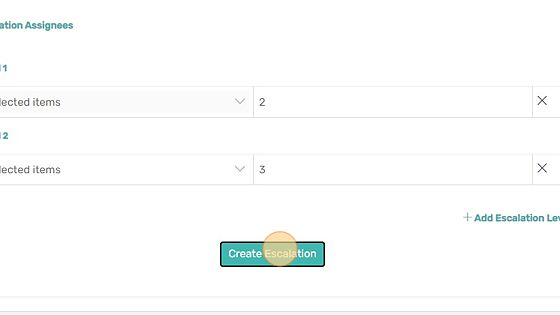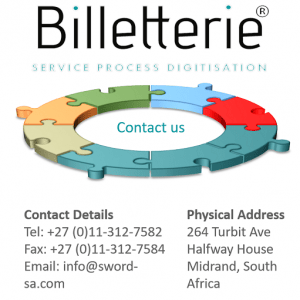How Can We Help?
How to Create Ticket Escalations
1. Click the settings icon
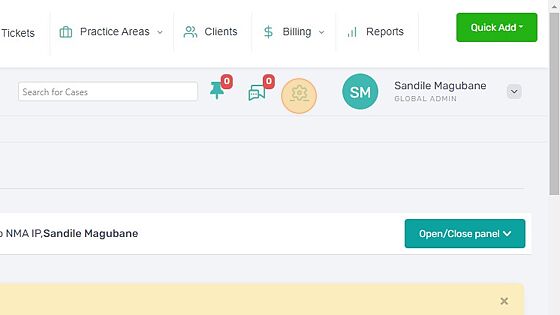
2. Click Escalation
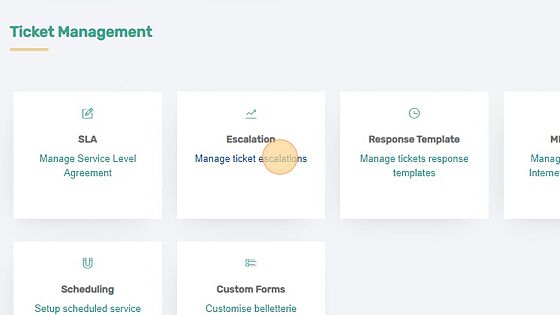
3. Enter the escalation name
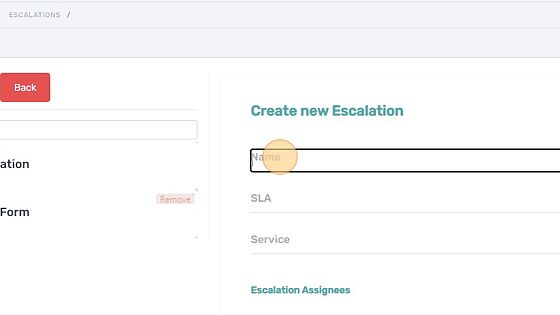
4. Select the SLA that will correspond with this escalation
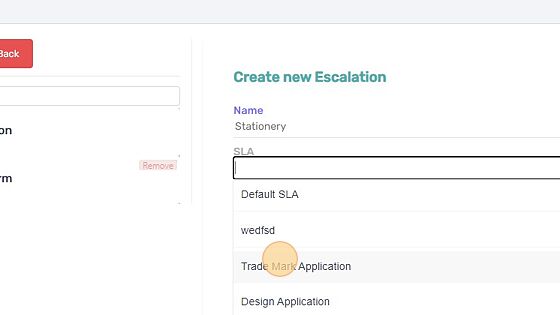
5. Select the service that will correspond with this escalation
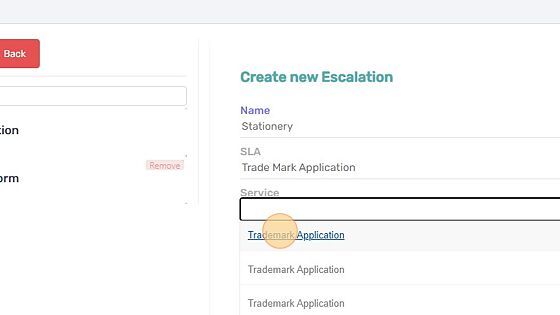
6. Select the person in charge of the escalation level
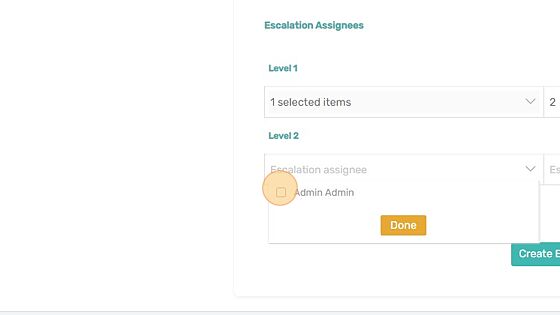
7. Click “Done” when you are done selecting
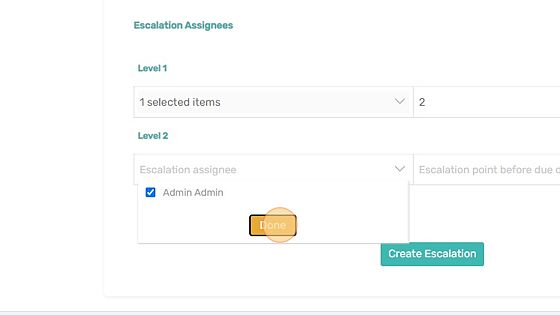
8. Click “Create Escalation” to complete the process