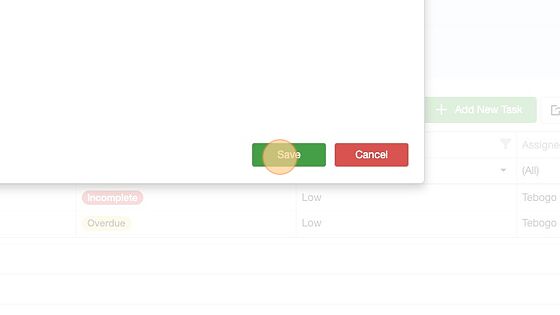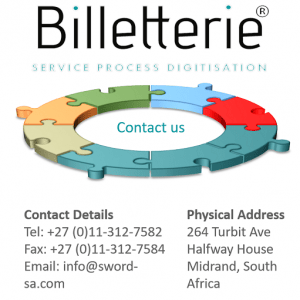How Can We Help?
How to add a task to a case.
1. Click the case No
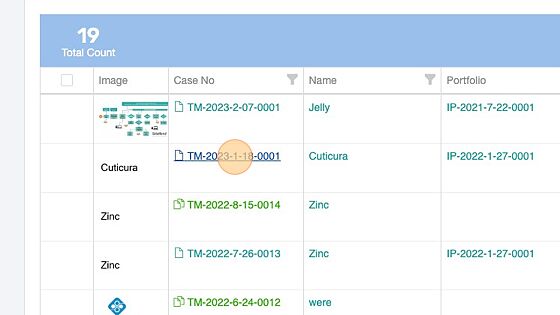
2. Click on the “Tasks” tap.
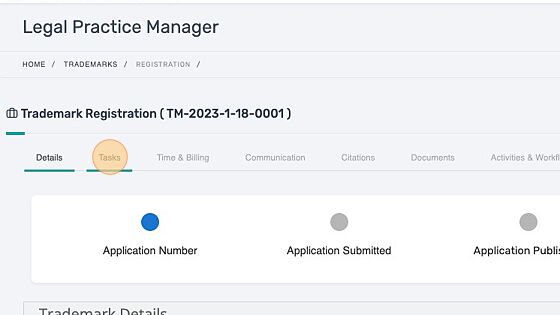
3. Click “Add New Task”
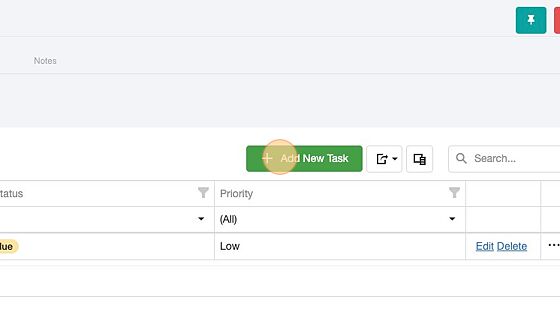
4. Enter the “Task Subject”.
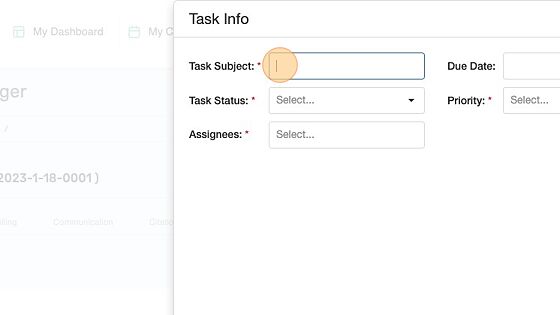
5. Enter the due date of the task.
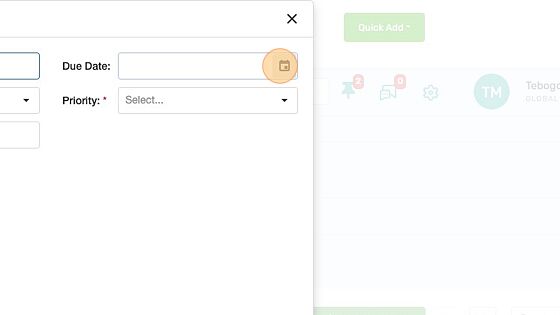
6. Select the task status.
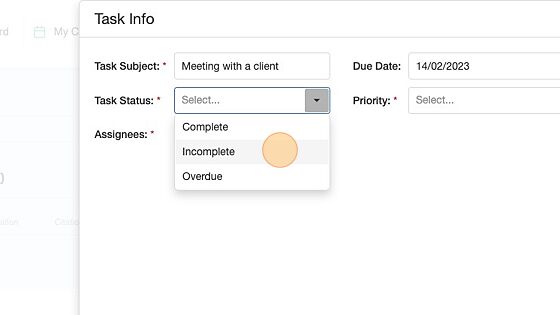
7. Select the priority level.
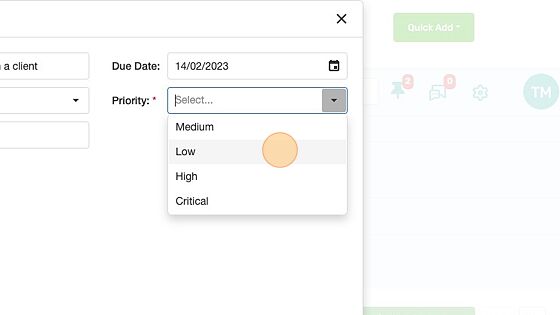
8. Select the person to assign the task to.
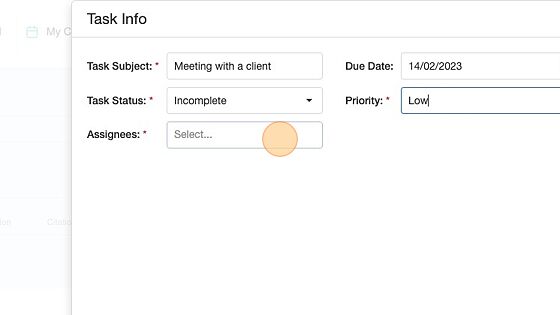
9. Click “Save”
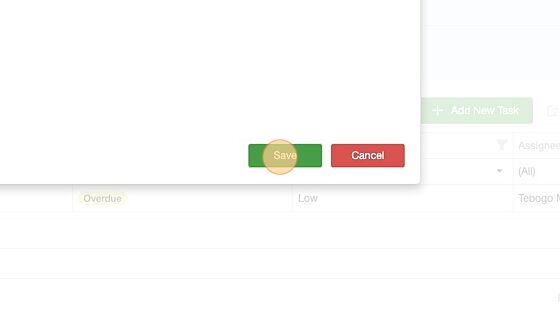
How to view a task
10. Click “Meeting with a client”
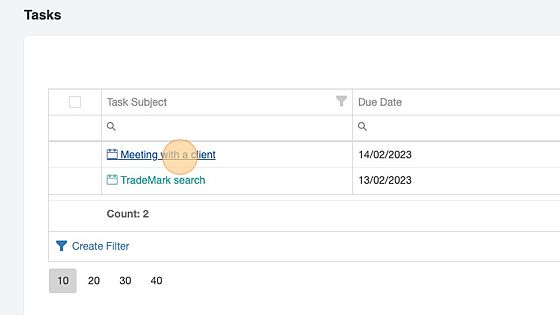
How to edit a task
11. Click “Edit”
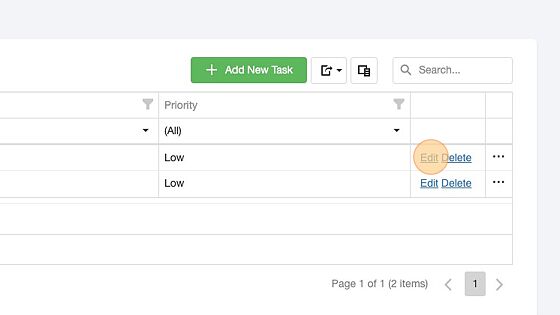
12. Click “Save” to update the changes.