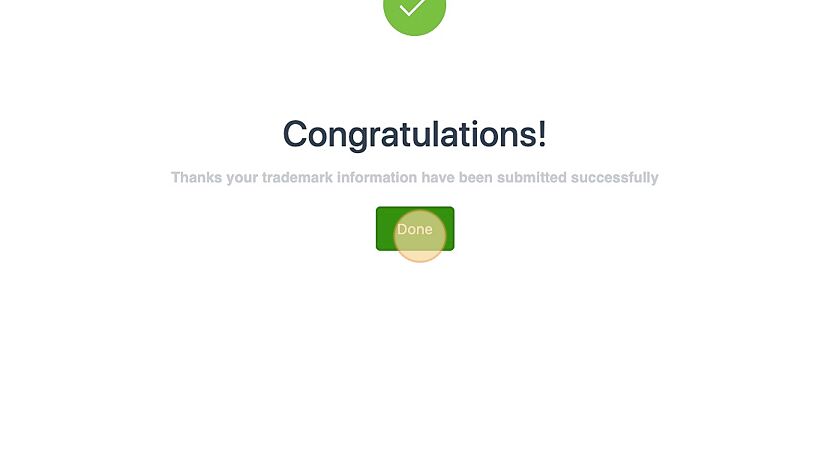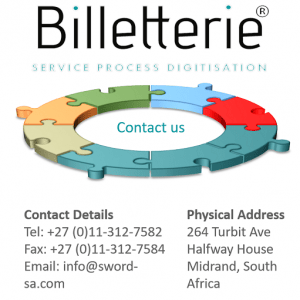How Can We Help?
How to register a TradeMark on the client portal
1. Navigate to https://www.nma-ip.com/
2. Click “Sign Up” to create an account.
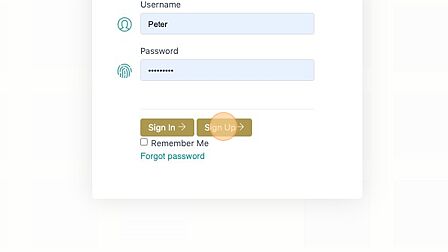
3. Enter your personal details to create an account.
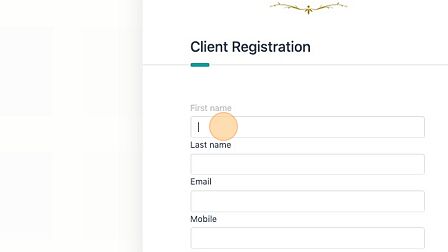
4. Enter your username and password and click create user
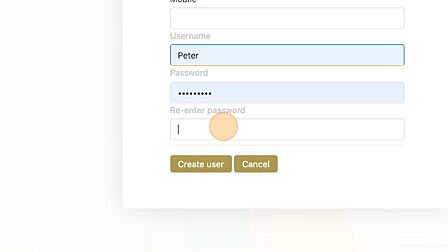
Tip! After registering, you will receive an email with the link to login. Click the link on the email to redirect you to the login page.
5. Enter your “Username”.
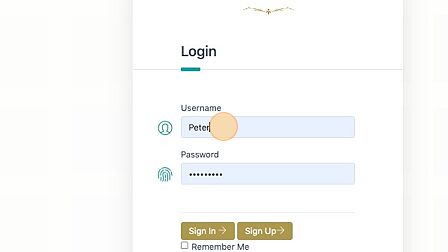
6. Enter your “Password”.
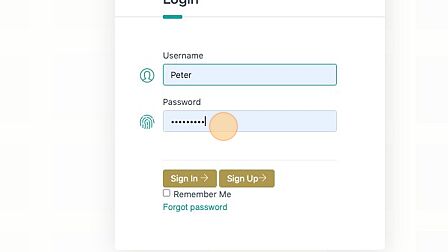
7. Click “Sign in” to login to the client portal.
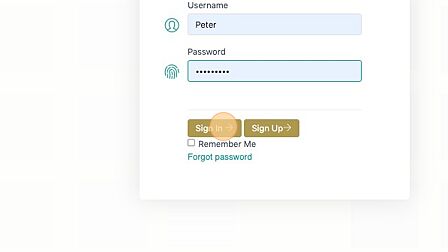
8. Click “My Cases” and click “Trademarks” on the drop down list.
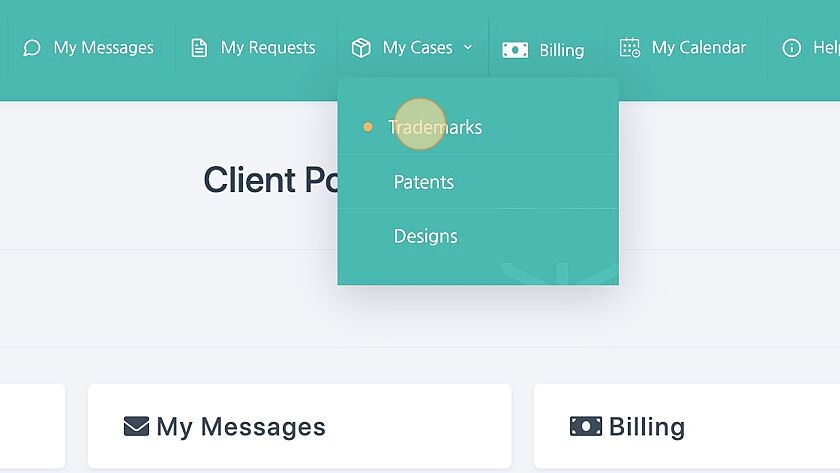
9. Click “New Trademark”
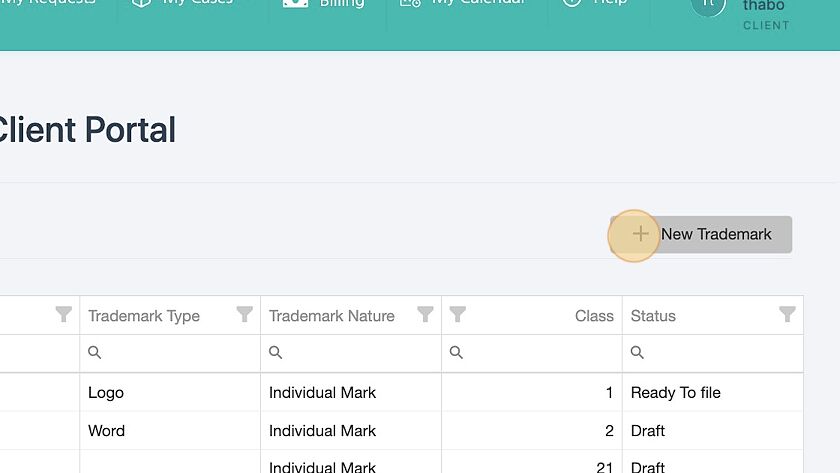
10. Enter “Your reference” number.
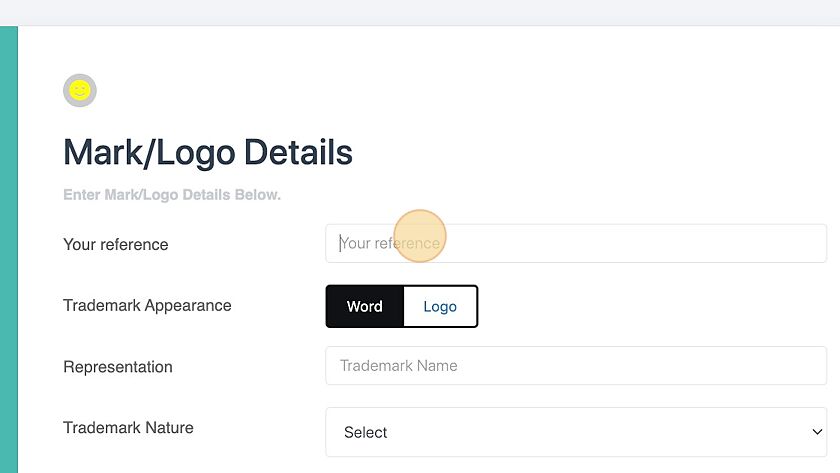
11. Select Word if your Trademark contains only words or select logo if your Trademark has a image.
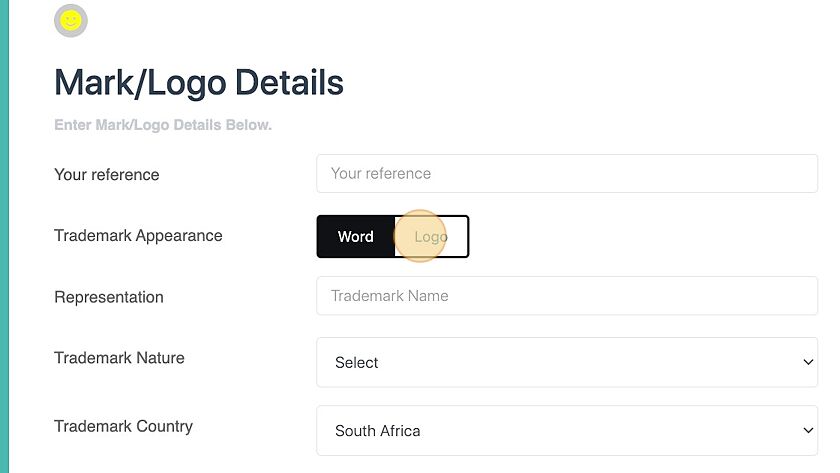
12. Enter the name of the TradeMark if its a word trademark.
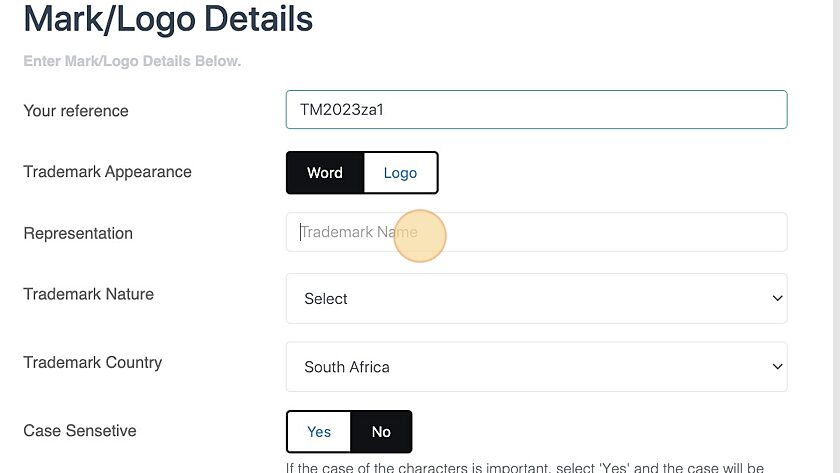
13. Click this dropdown.
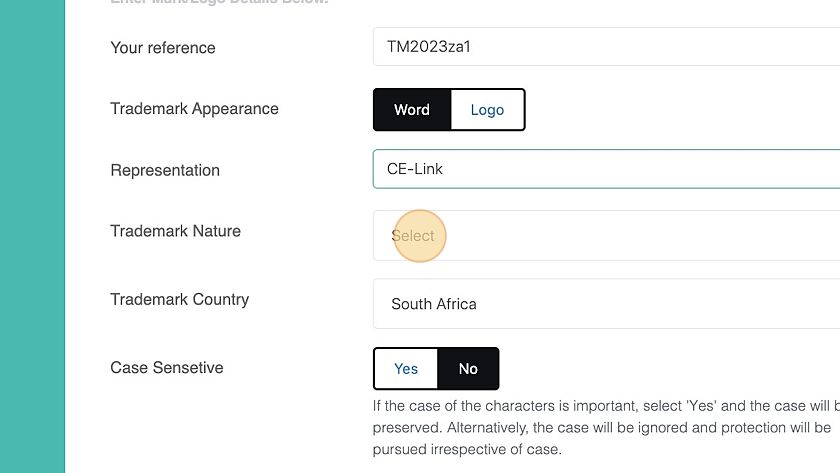
14. Select the nature of the trademark.
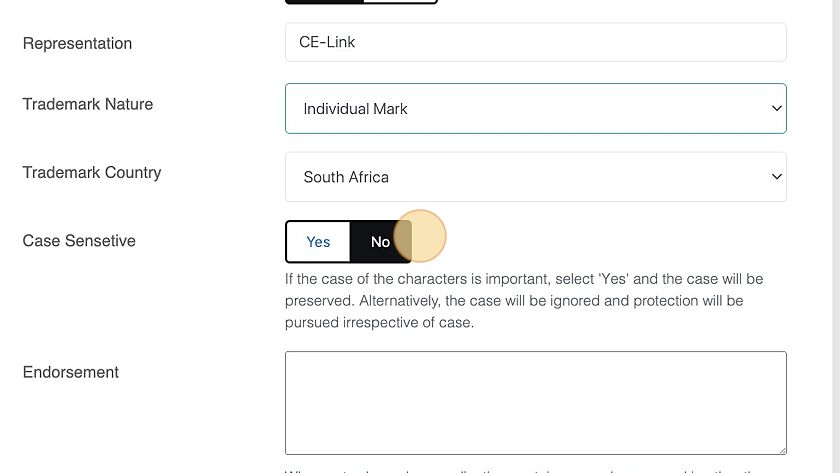
15. If Trademark is a word mark, specify if the word should be case sensitive.
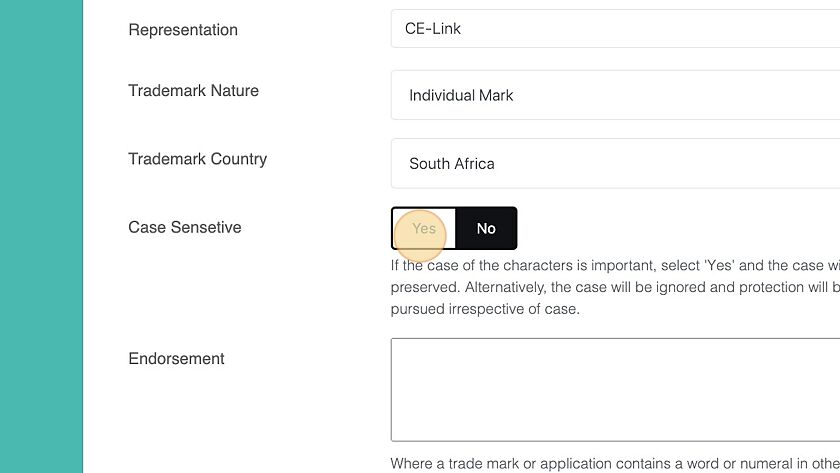
16. Click “Next Step”
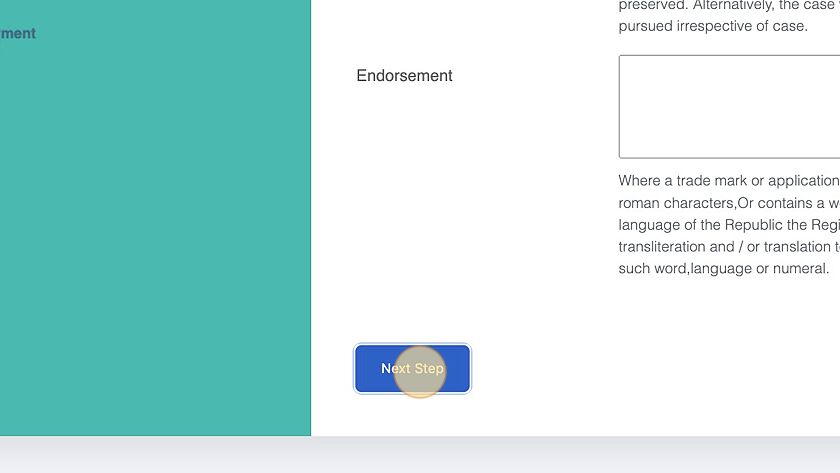
17. Click the “Full Name” field.
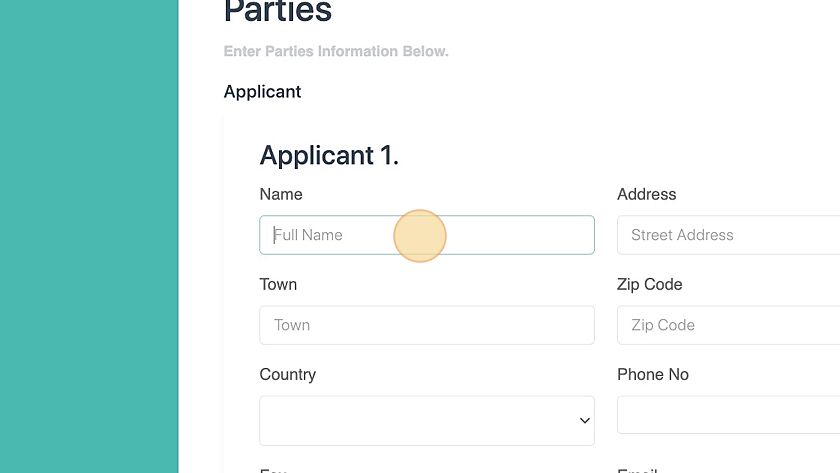
18. Click “Next Step”
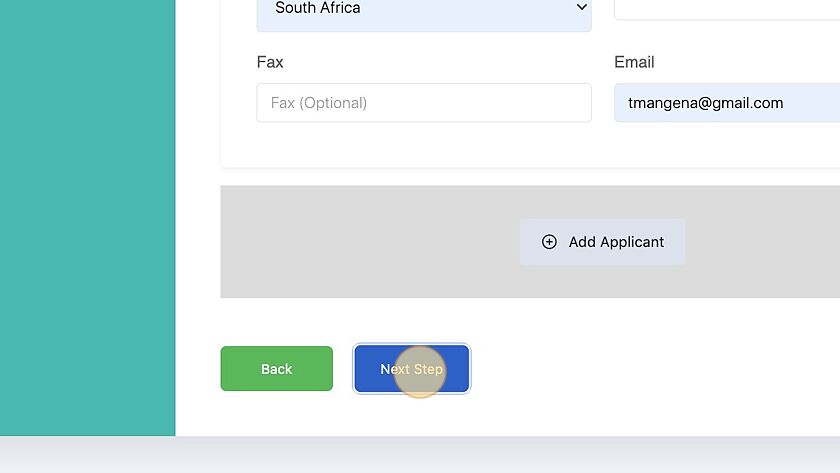
19. Click this dropdown.
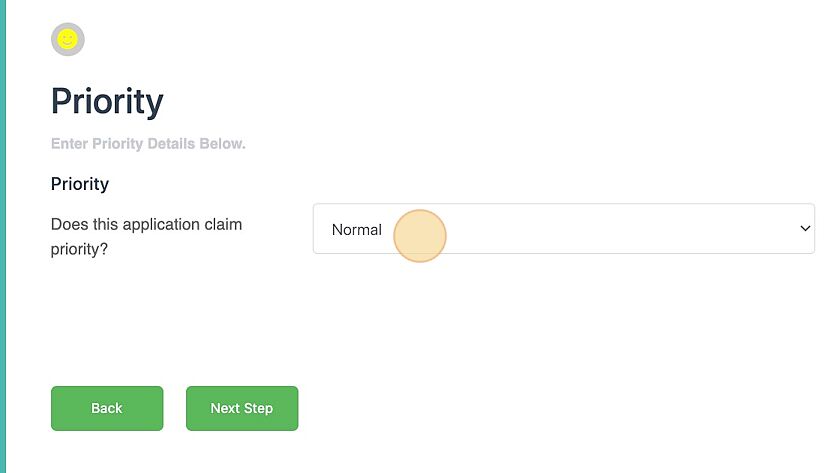
20. Click “Next Step”
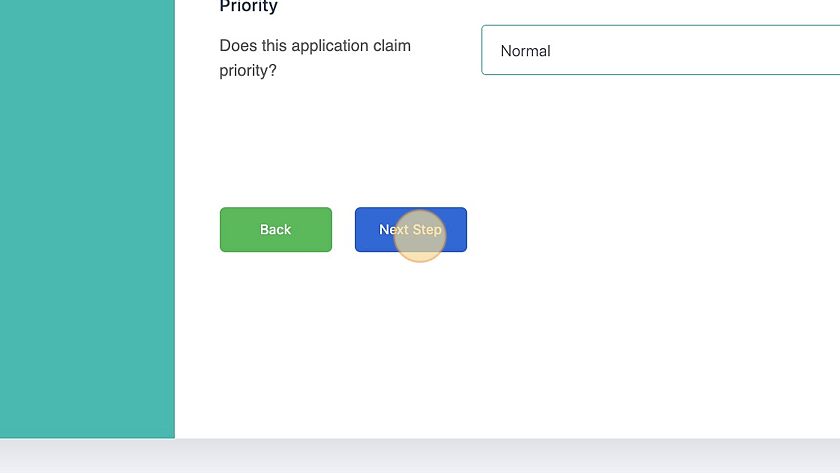
21. Select the relevant class for the trademark application.
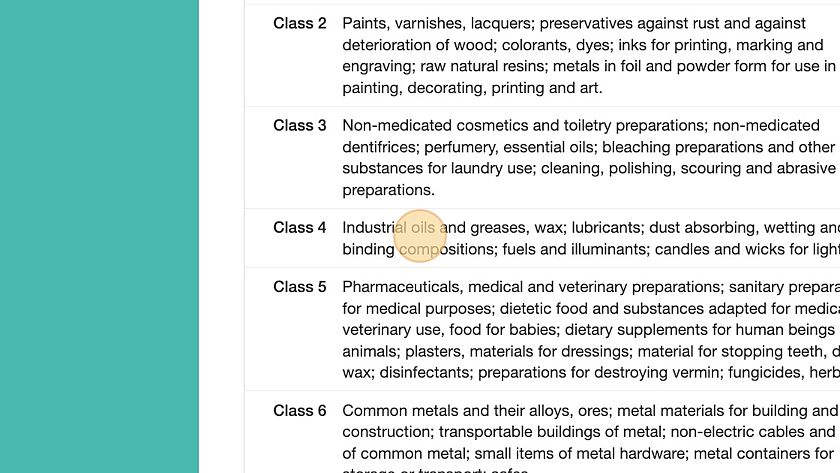
22. Click “Next Step”
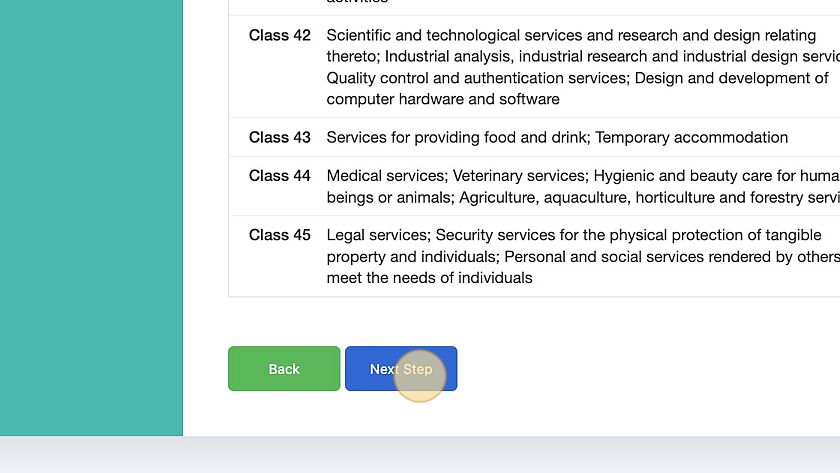
23. To upload documents drag & drop or click “Browse”
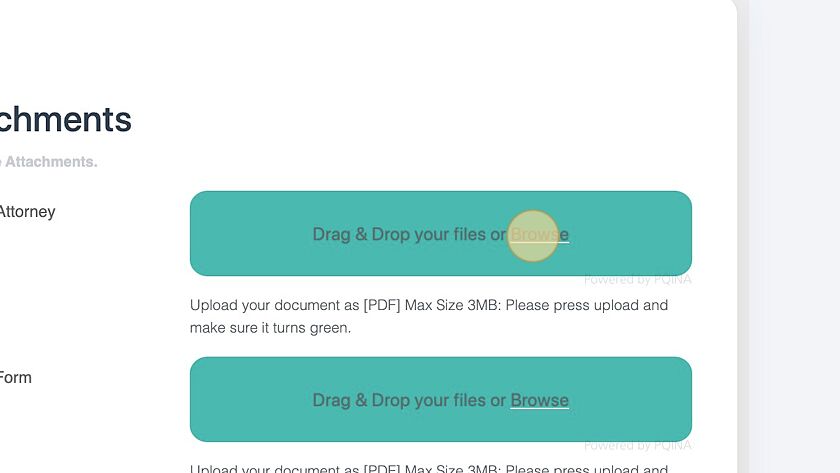
24. After uploading the documents, Click “Next Step”
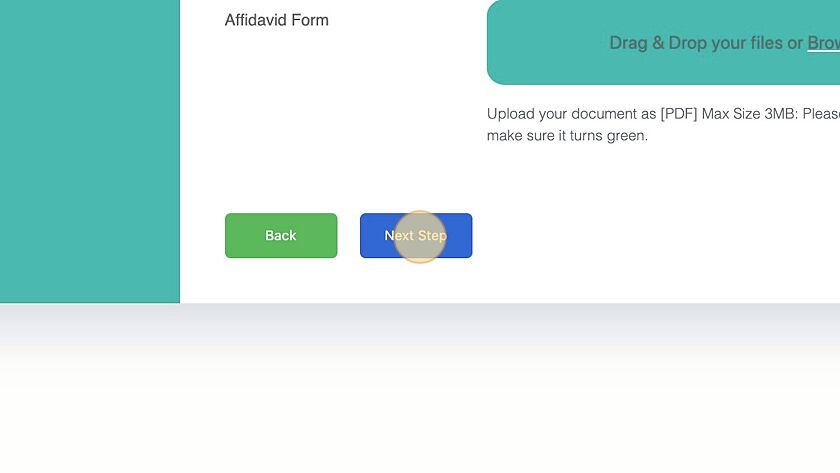
25. Click “Submit”
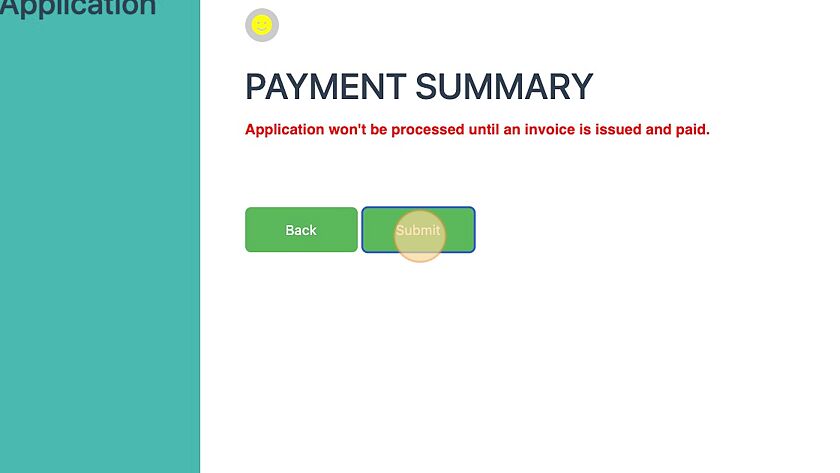
26. Click “Done”