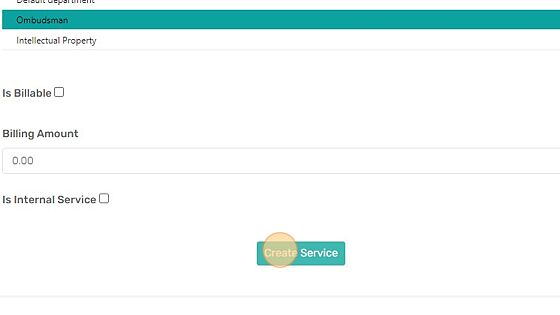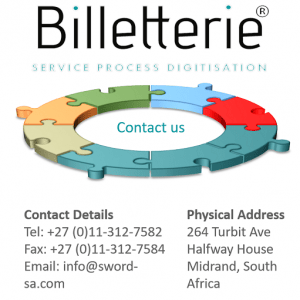How Can We Help?
How to create a service
1. Click the settings icon
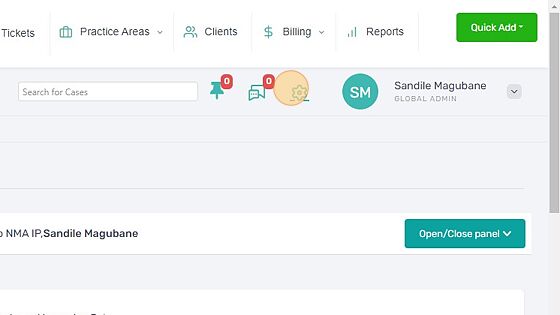
2. Click Services
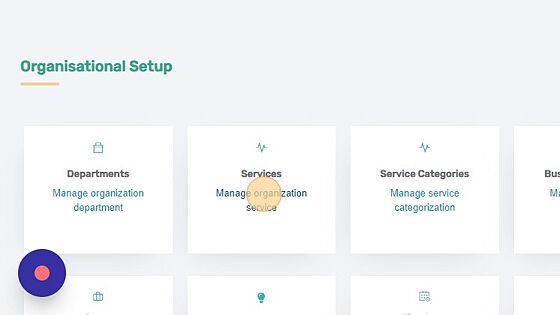
3. Enter the service name
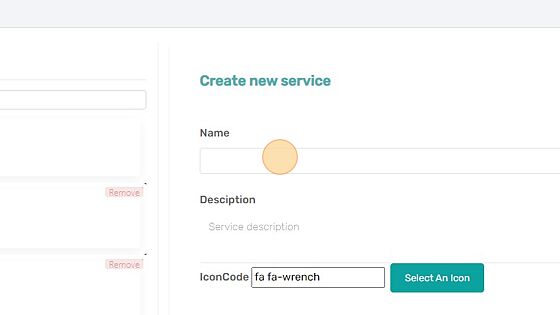
4. Enter the service description
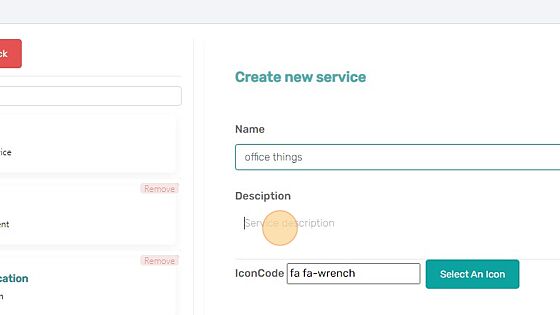
5. Click “Select An Icon” button
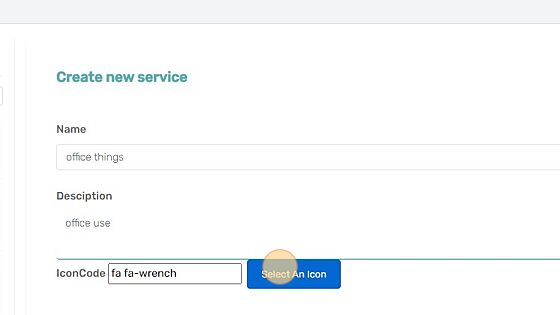
6. Select an Icon for your service
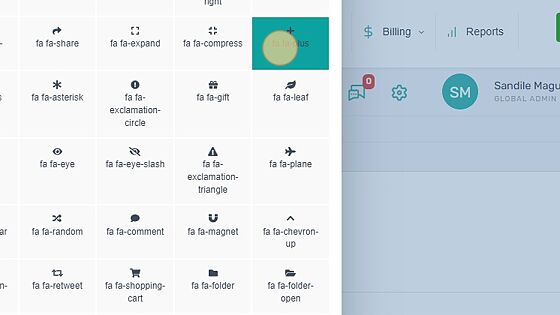
7. Click “Use Selected Icon” to complete the process of choosing an icon
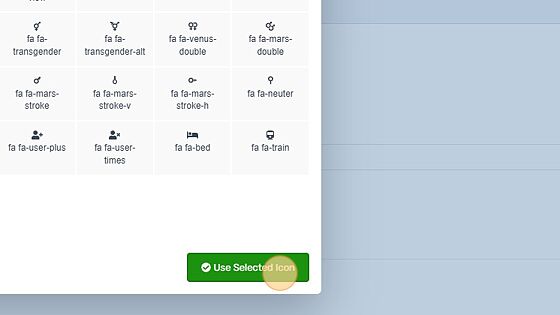
8. Select a department to assign the service too
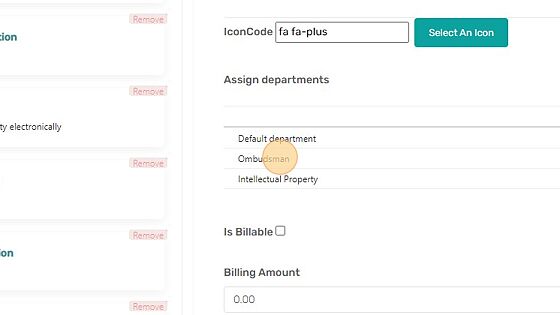
9. Click “Create Service” to complete the process